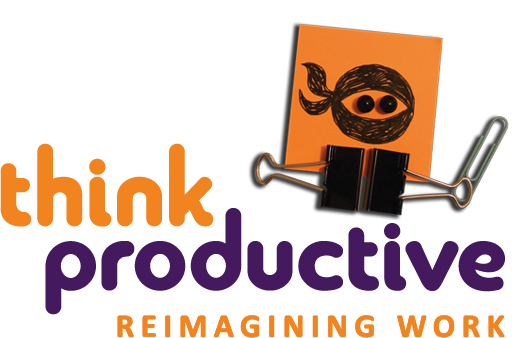Top 5 Gmail Hacks
Following our post on our favorite tips and tricks for using Outlook, we thought we’d do the same for all of you Gmail users out there!
1. Undo send
At one point or another, most of us will have accidentally hit the ‘send’ button before finishing composing an email, or will have noticed a typo or other error right after it’s been sent. Luckily, Gmail offer a feature that allows you to get an email back up to 30 seconds after you click ‘send’.
You need to make sure that ‘Enable Undo Send’ is checked on the settings page, and you can then select a cancellation period of 5, 10, 20, or 30 seconds. (Make sure to click ‘save changes’, too!) The next time you send an email, the confirmation will allow you to click ‘undo’.

2. Keyboard shortcuts
Ready to save a second or two per email action? Head into general settings, and make sure that keyboard shortcuts are turned on. Then all you need to do is have a look through Gmail’s list of shortcuts for PC, Mac, and Android users, and take your pick!
3. Unread message icon
In Gmail’s settings, under the ‘labs’ tab (far right), you can enable a feature called the ‘unread message icon’. This means that when you’re visiting a webpage on Chrome or Firefox with Gmail open in another tab, the Gmail tab icon will show the number of unread icons in your inbox at a glance.

4. Send & Archive
If you like to archive received messages after you’ve sent a response, Gmail can allow you do send a reply and archive an email in a single click. Under general settings, you can select ‘Show “Send & Archive” button in reply’. The next time you go to reply to an email, a blue button should appear to the left of ‘send’, enabling you to send your response and archive the email at once.
5. Filter emails
Gmail allow you to create filters for your emails, so that your email can be automatically sent to a specific location – the archive, a specific label, starred mail, or even the bin! – before it lands in your inbox. You can find step-by-step guides on creating, editing, deleting, importing, and exporting filters over on Gmail’s Help site.
Think we missed anything?
By Steph Rathbone